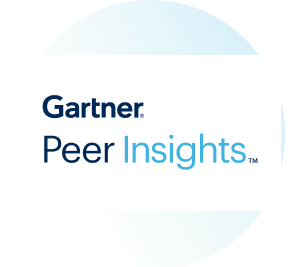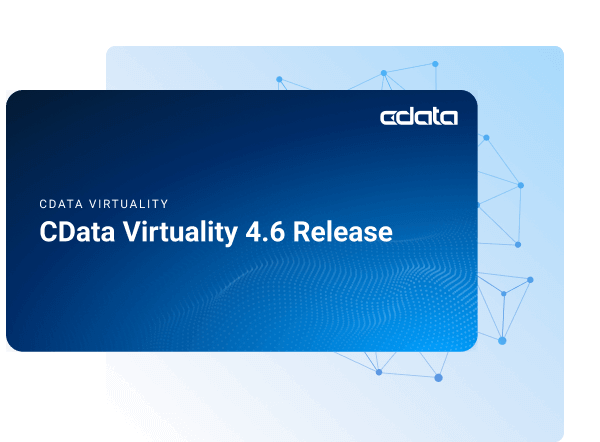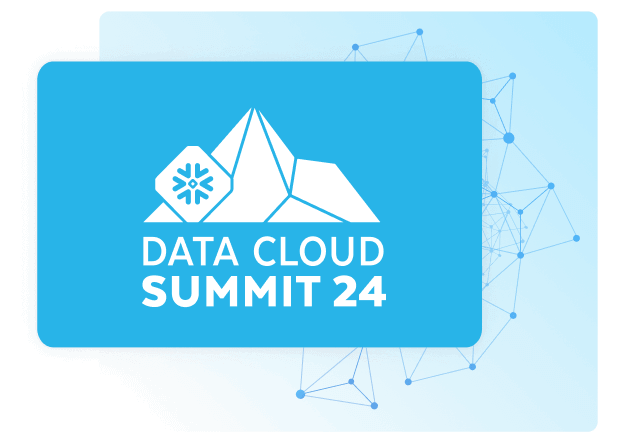Discover how a bimodal integration strategy can address the major data management challenges facing your organization today.
Get the Report →Connect to Live Bing Search Results in PostGresSQL Interface through CData Connect Cloud
Create a live connection to Bing Search in CData Connect Cloud and connect to your Bing Search results from PostgreSQL.
There are a vast number of PostgreSQL clients available on the Internet. PostgreSQL is a popular interface for data access. When you pair PostgreSQL with CData Connect Cloud, you gain database-like access to live Bing Search results from PostgreSQL. In this article, we walk through the process of connecting to Bing Search results in Connect Cloud and establishing a connection between Connect Cloud and PostgreSQL using a TDS foreign data wrapper (FDW).
CData Connect Cloud provides a pure SQL Server interface for Bing Search, allowing you to query data from Bing Search without replicating the data to a natively supported database. Using optimized data processing out of the box, CData Connect Cloud pushes all supported SQL operations (filters, JOINs, etc.) directly to Bing Search, leveraging server-side processing to return the requested Bing Search results quickly.
Connect to Bing Search in Connect Cloud
CData Connect Cloud uses a straightforward, point-and-click interface to connect to data sources.
- Log into Connect Cloud, click Connections and click Add Connection
- Select "Bing Search" from the Add Connection panel
-
Enter the necessary authentication properties to connect to Bing Search.
To connect to Bing, set the ApiKey connection property. To obtain the API key, sign into Microsoft Cognitive Services and register for the Bing Search APIs.
Two API keys are then generated; select either one.
When querying tables, the SearchTerms parameter must be supplied in the WHERE clause.
![Configuring a connection (Salesforce is shown) Configuring a connection (Salesforce is shown)]()
- Click Create & Test
-
Navigate to the Permissions tab in the Add Bing Search Connection page and update the User-based permissions.
![Updating permissions Updating permissions]()


Add a Personal Access Token
If you are connecting from a service, application, platform, or framework that does not support OAuth authentication, you can create a Personal Access Token (PAT) to use for authentication. Best practices would dictate that you create a separate PAT for each service, to maintain granularity of access.
- Click on your username at the top right of the Connect Cloud app and click User Profile.
- On the User Profile page, scroll down to the Personal Access Tokens section and click Create PAT.
- Give your PAT a name and click Create.
- The personal access token is only visible at creation, so be sure to copy it and store it securely for future use.

Build the TDS Foreign Data Wrapper
The Foreign Data Wrapper can be installed as an extension to PostgreSQL, without recompiling PostgreSQL. The tds_fdw extension is used as an example (https://github.com/tds-fdw/tds_fdw).
- You can clone and build the git repository via something like the following view source:
sudo apt-get install git git clone https://github.com/tds-fdw/tds_fdw.git cd tds_fdw make USE_PGXS=1 sudo make USE_PGXS=1 installNote: If you have several PostgreSQL versions and you do not want to build for the default one, first locate where the binary for pg_config is, take note of the full path, and then append PG_CONFIG=after USE_PGXS=1 at the make commands. - After you finish the installation, then start the server:
sudo service postgresql start - Then go inside the Postgres database
psql -h localhost -U postgres -d postgresNote: Instead of localhost you can put the IP where your PostgreSQL is hosted.
Connect to Bing Search results as a PostgreSQL Database and query the data!
After you have installed the extension, follow the steps below to start executing queries to Bing Search results:
- Log into your database.
- Load the extension for the database:
CREATE EXTENSION tds_fdw; - Create a server object for Bing Search results:
CREATE SERVER "Bing1" FOREIGN DATA WRAPPER tds_fdw OPTIONS (servername'tds.cdata.com', port '14333', database 'Bing1'); - Configure user mapping with your email and Personal Access Token from your Connect Cloud account:
CREATE USER MAPPING for postgres SERVER "Bing1" OPTIONS (username 'username@cdata.com', password 'your_personal_access_token' ); - Create the local schema:
CREATE SCHEMA "Bing1"; - Create a foreign table in your local database:
#Using a table_name definition: CREATE FOREIGN TABLE "Bing1".VideoSearch ( id varchar, ViewCount varchar) SERVER "Bing1" OPTIONS(table_name 'Bing.VideoSearch', row_estimate_method 'showplan_all'); #Or using a schema_name and table_name definition: CREATE FOREIGN TABLE "Bing1".VideoSearch ( id varchar, ViewCount varchar) SERVER "Bing1" OPTIONS (schema_name 'Bing', table_name 'VideoSearch', row_estimate_method 'showplan_all'); #Or using a query definition: CREATE FOREIGN TABLE "Bing1".VideoSearch ( id varchar, ViewCount varchar) SERVER "Bing1" OPTIONS (query 'SELECT * FROM Bing.VideoSearch', row_estimate_method 'showplan_all'); #Or setting a remote column name: CREATE FOREIGN TABLE "Bing1".VideoSearch ( id varchar, col2 varchar OPTIONS (column_name 'ViewCount')) SERVER "Bing1" OPTIONS (schema_name 'Bing', table_name 'VideoSearch', row_estimate_method 'showplan_all'); - You can now execute read/write commands to Bing Search:
SELECT id, ViewCount FROM "Bing1".VideoSearch;
More Information & Free Trial
Now, you have created a simple query from live Bing Search results. For more information on connecting to Bing Search (and more than 100 other data sources), visit the Connect Cloud page. Sign up for a free trial and start working with live Bing Search results in PostgreSQL.