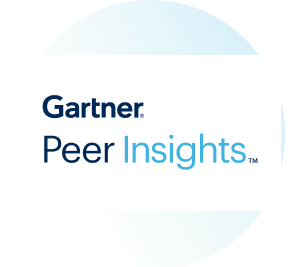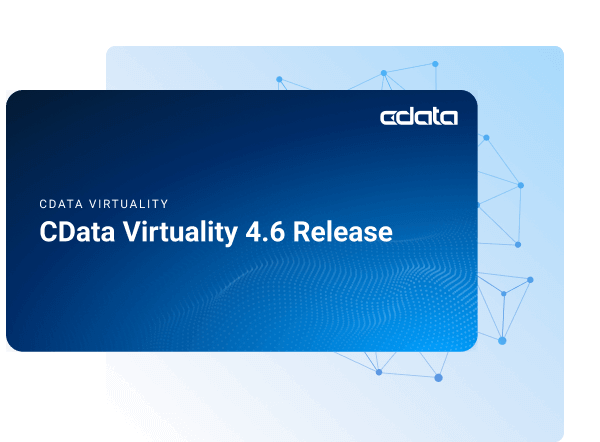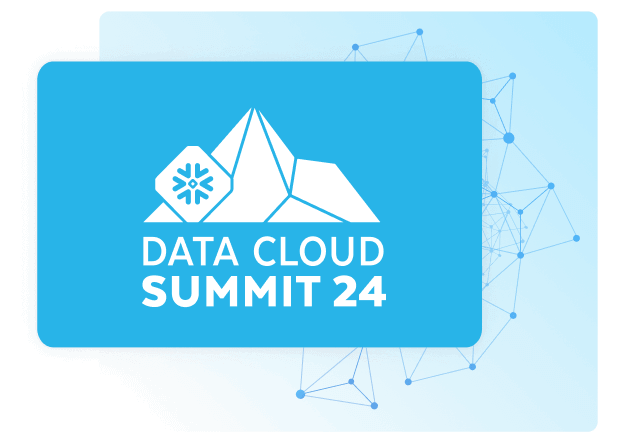Discover how a bimodal integration strategy can address the major data management challenges facing your organization today.
Get the Report →Connect to and Visualize Live Paylocity Data in Tableau Prep
Use CData Tableau Connectors and Tableau Prep Builder to visualize live Paylocity data.
Tableau is a visual analytics platform transforming the way businesses use data to solve problems. When paired with the CData Tableau Connector for Paylocity, you can easily get access to live Paylocity data within Tableau Prep. This article shows how to connect to Paylocity in Tableau Prep and build a simple chart.
The CData Tableau Connectors enable high-speed access to live Paylocity data in Tableau. Once you install the connector, you simply authenticate with Paylocity and you can immediately start building responsive, dynamic visualizations and dashboards. By surfacing Paylocity data using native Tableau data types and handling complex filters, aggregations, & other operations automatically, CData Tableau Connectors grant seamless access to Paylocity data.
NOTE: The CData Tableau Connectors support Tableau Prep Builder 2020.4.1 or higher. If you are using an older version of Tableau Prep Builder, you will need to use the CData Tableau Connector for Paylocity. If you wish to connect to Paylocity data in Tableau Cloud, you will need to use CData Connect Cloud.
Install the CData Tableau Connector
When you install the CData Tableau Connector for Paylocity, the installer should copy the TACO and JAR files to the appropriate directories. If your data source does not appear in the connection steps below, you will need to copy two files:
- Copy the TACO file (cdata.paylocity.taco) found in the lib folder of the connector's installation location (C:\Program Files\CData\CData Tableau Connector for Paylocity 20XX\lib on Windows) to the Tableau Prep Builder repository:
- Windows: C:\Users\[Windows User]\Documents\My Tableau Prep Repository\Connectors
- MacOS: /Users//Documents/My Tableau Prep Repository/Connectors
- Copy the JAR file (cdata.tableau.paylocity.jar) found in the same lib folder to the Tableau drivers directory, typically [Tableau installation location]\Drivers.
Connect to Paylocity in Tableau Prep Builder
Open Tableau Prep Builder and click "Connect to Data" and search for "Paylocity by CData." Configure the connection and click "Sign In."
Set the following to establish a connection to Paylocity:
- RSAPublicKey: Set this to the RSA Key associated with your Paylocity, if the RSA Encryption is enabled in the Paylocity account.
This property is required for executing Insert and Update statements, and it is not required if the feature is disabled.
- UseSandbox: Set to true if you are using sandbox account.
- CustomFieldsCategory: Set this to the Customfields category. This is required when IncludeCustomFields is set to true. The default value for this property is PayrollAndHR.
- Key: The AES symmetric key(base 64 encoded) encrypted with the Paylocity Public Key. It is the key used to encrypt the content.
Paylocity will decrypt the AES key using RSA decryption.
It is an optional property if the IV value not provided, The driver will generate a key internally. - IV: The AES IV (base 64 encoded) used when encrypting the content. It is an optional property if the Key value not provided, The driver will generate an IV internally.
Connect Using OAuth Authentication
You must use OAuth to authenticate with Paylocity. OAuth requires the authenticating user to interact with Paylocity using the browser. For more information, refer to the OAuth section in the Help documentation.
The Pay Entry API
The Pay Entry API is completely separate from the rest of the Paylocity API. It uses a separate Client ID and Secret, and must be explicitly requested from Paylocity for access to be granted for an account. The Pay Entry API allows you to automatically submit payroll information for individual employees, and little else. Due to the extremely limited nature of what is offered by the Pay Entry API, we have elected not to give it a separate schema, but it may be enabled via the UsePayEntryAPI connection property.
Please be aware that when setting UsePayEntryAPI to true, you may only use the CreatePayEntryImportBatch & MergePayEntryImportBatchgtable stored procedures, the
InputTimeEntry table, and the OAuth stored procedures. Attempts to use other features of the product will result in an error. You must also store your OAuthAccessToken
separately, which often means setting a different OAuthSettingsLocation when using this connection property.

Discover and Prep Data
Drag the tables and views you wish to work with onto the canvas. You can include multiple tables.

Data Cleansing & Filtering
To further prepare the data, you can implement filters, remove duplicates, modify columns and more.
- Start by clicking on the plus next to your table and selecting the Clean Step option.
![Adding a Clean Step]()
- Select the field values to filter by. As you select values, you can see how your selections impact other fields.
![Selecting test entries (Sage Intacct is shown).]()
- Opt to "Keep Only" or "Exclude" entries with your select values and the data changes in response.
![Excluding selected entries (Sage Intacct is shown).]()
Data Joins and Unions
Data joining involves combining data from two or more related tables based on a common field or key.
- To join multiple tables, drag a related table next to an existing table in the canvas and place it in the Join box.
![Joining two tables (Sage Intacct is shown).]()
- Select the foreign keys that exist in both tables.
![Setting the joining fields/columns (Sage Intacct is shown).]()
Exporting Prepped Data
After you perform any cleansing, filtering, transformations, and joins, you can export the data for visualization in Tableau.
- Add any other needed transformations then insert an Output node at the end of the flow.
- Configure the node to save to a file in the format of your choice.
![Saving the results (Sage Intacct is shown).]()
Once the output data is saved, you can work with it in Tableau, just like you would any other file source.
Using the CData Tableau Connector for Paylocity with Tableau Prep Builder, you can easily join, cleanse, filter, and aggregate Paylocity data for visualizations and reports in Tableau. Download a free, 30-day trial and get started today.